
Install our Sim Workshop App
Windows
This app isn't recommended for devices with a screen width below 576px. The app may not display optimally on this device.
Click the button below to download the app installer. Windows 7 or later is supported.
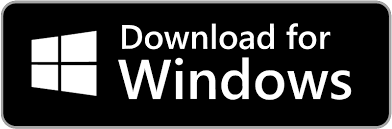
Please see installation instructions below.
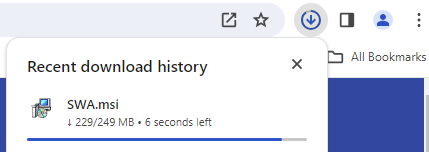
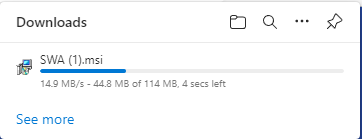
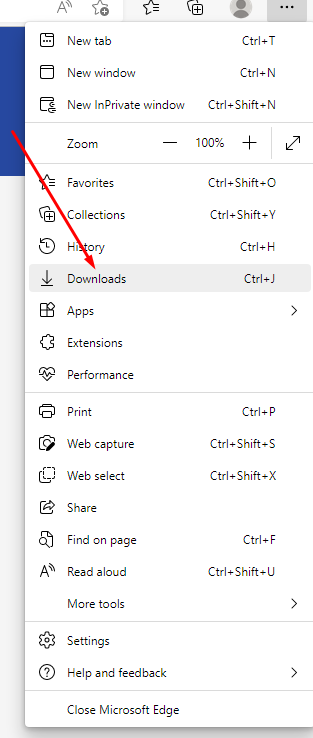

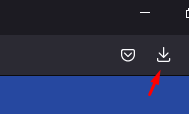
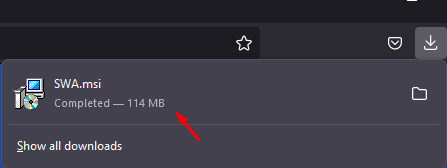

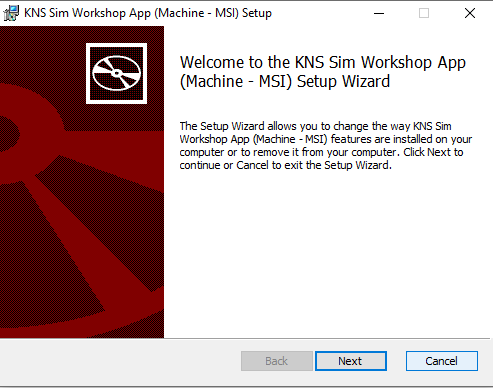
Follow on-screen instructions.
Once installed, the app will appear like this on your desktop:
![]()
iOS and iPadOS
This app isn't recommended for devices with a screen width below 576px. The app may not display optimally on this device.
Click the button below to install the app.
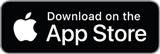
Once installed, the app's icon will appear like this:
![]()
Android
This app isn't recommended for devices with a screen width below 576px. The app may not display optimally on this device.
Click the button below to install the app.
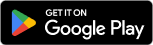
Once installed, the app's icon will appear like this:
![]()
MacOS
This app isn't recommended for devices with a screen width below 576px. The app may not display optimally on this device.
Click the button below to download the installer.
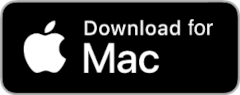
Installing SWA to your Applications Folder
1) Double-click the file (SWA.dmg) you downloaded above to run the installer. You will see a window like this:
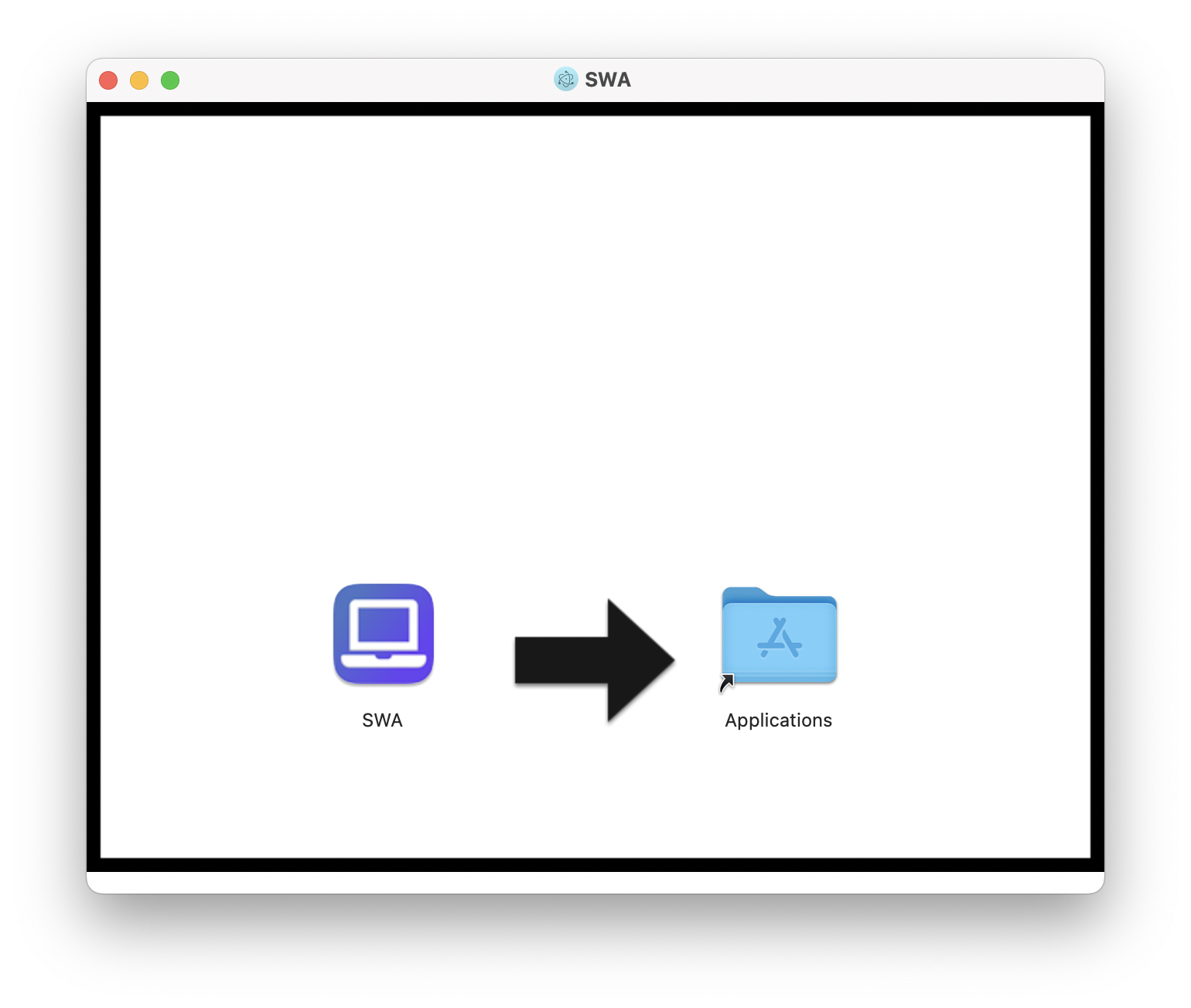
2) Drag the SWA icon into the Applications folder to complete the installation process.
How to Open the App
Once the app is installed, click the Finder icon ![]() in the Dock, click Applications in the sidebar of the Finder window, then double-click the app.
in the Dock, click Applications in the sidebar of the Finder window, then double-click the app.
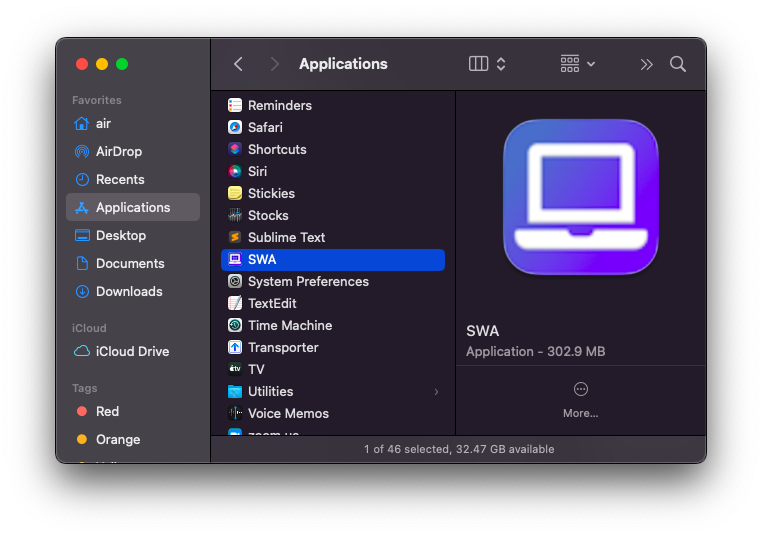
ChromeOS
This app isn't recommended for devices with a screen width below 576px. The app may not display optimally on this device.
Click the button below to install the app.
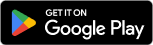
**Google Play Store is required and must be enabled. For more information on using Android apps on your Chromebook click here.
Once installed, the app's icon will appear like this:
![]()